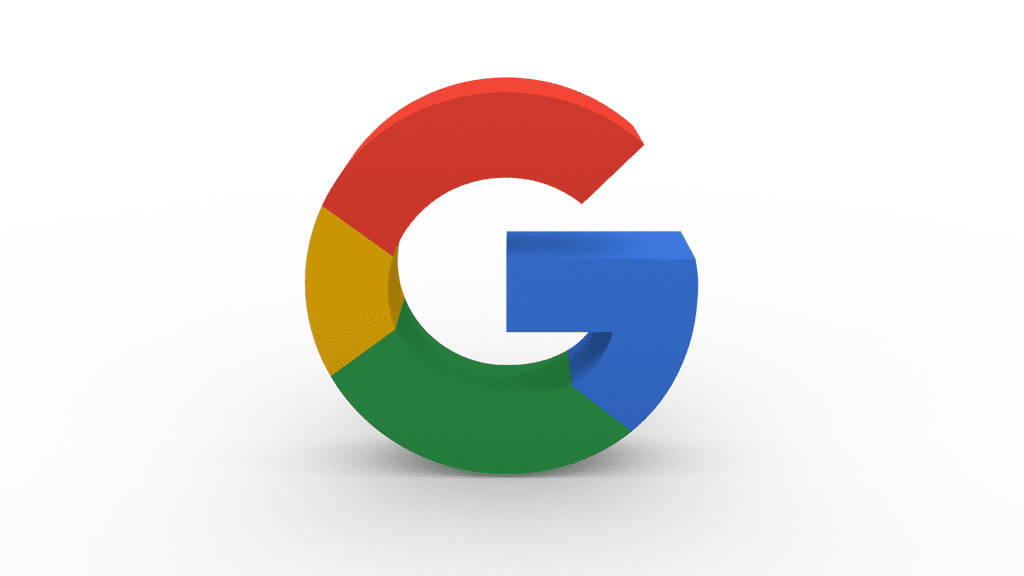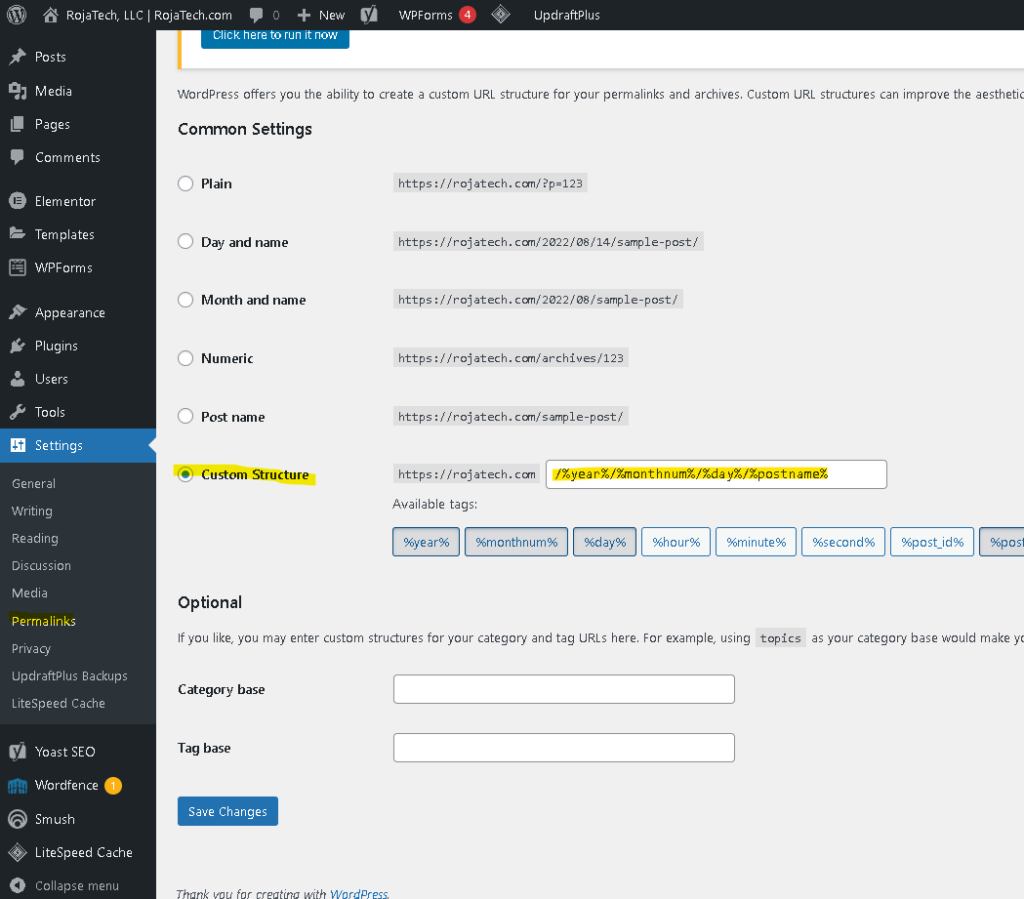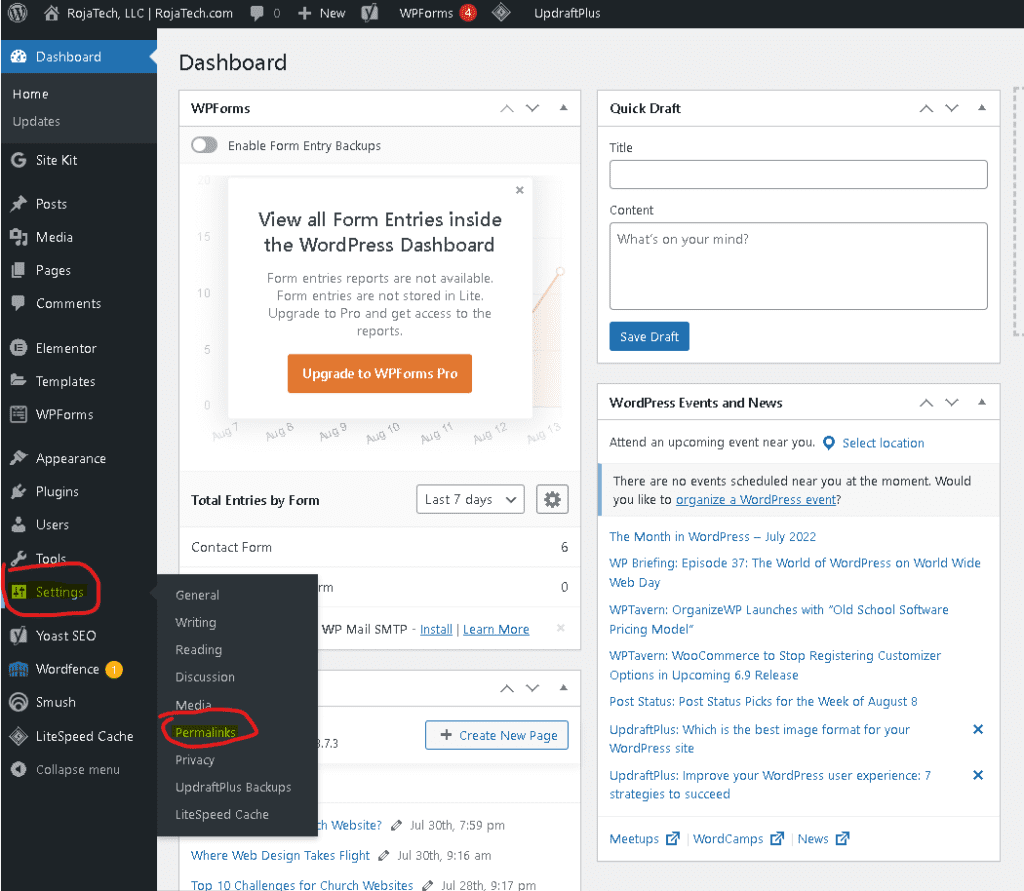Are you getting 301 permanent redirect errors in Google Search Console? Do you use WordPress? This tutorial is for you!
If you manage a website, you may have noticed some mysterious redirect errors in Google Search Console. These errors appear in the Coverage portion of Google Search Console and show that pages on your site contain 301 permanent redirects that are unknown to you. You’ve already checked cPanel, and you know that these pages are not supposed to redirect.
This is a big problem because if Google thinks your pages are redirecting, then it can’t/won’t index its content and show it in search results. So, if you’re trying to grow your website’s traffic, this is a problem you’ll want to address as soon as possible.
This seems to be an issue facing websites developed with WordPress, which comprise approximately 42% of the entire internet. So, there are likely a lot of webmasters who have experienced or are currently affected by this problem. Yet, there’s not a lot of information online about how to address it.
So, what is causing these redirect errors, and how do you fix them?
Why am I Getting Redirect Errors on Google Search Console?
When Google Search Console kept notifying me that pages on one of my websites were redirecting when I knew that they shouldn’t be, I performed a free redirect audit of the website using SemRush, a great tool for analyzing your website’s SEO (search engine optimization) and performance metrics. Like I said, it was free – the redirect audit is an included feature with SemRush’s free plan.
The SemRush audit showed me that my site’s pages were redirecting to a version of themselves that uses a trailing slash. So, using this site as an example, https://rojatech.com/plans would redirect to https://rojatech.com/plans/. See the difference? The second one, the destination URL, is exactly the same except for the / (slash) at the end. In the website biz, we call that the “trailing slash.”
Whether to include a trailing slash or not is, more or less, a matter of personal preference. It’s mostly decorative and it is your choice whether or not to include it. But either way, you’ve got to be consistent with how you link to the pages on your site. If you want to use a trailing slash, make sure all your links include them. Otherwise, search engines will be confused as to what the real URLs of your pages are.
It seems that the easiest way to fix the redirect problem with Google Search Console, though, is to simply get rid of the trailing slash. Thankfully, that is very easy to accomplish.
How do I Fix My Redirect Errors on Google Search Console?
The problem is likely due to your permalink structure in WordPress.
Permalinks basically control what your URLs look like. For example, are the URLs for your blog posts something like yourdomain.com/post-title, or yourdomain.com/2022/08/14/post-title? The URLs assigned to your pages and posts is determined by the permalink structure you have selected in WordPress.
So, let’s have a look at your permalink structure. You can access that information by logging into the WordPress installation for your website and hovering over the Settings option on the menu on the left-side of your WordPress dashboard. On the Settings menu, click the Permalinks option.
Note which permalinks structure option is selected. If the selected one has a trailing slash at the end, simply select “Custom Structure” and copy and paste your current structure as shown (excluding the domain name, of course) into the Custom Links field and delete the trailing slash. Then click Save Changes.
So, for example, if you’re using the “Post Name” permalink structure, that structure includes the trailing slash at the end. So, by default, all your post and page URLs end with the trailing slash. To use the same structure without the trailing slash, simply copy and paste only the portion of the Post Name link example shown that appears after the TLD (ie., .com, .net, etc.): in this example, that would be /sample-post/. Then delete the slash at the end (the trailing slash) so that it reads as /sample-post and click Save Changes.
After you do this, make sure that any links on your site point to the page or post URL without the trailing slash. You want to maintain consistency in your internal linking so search engines are not confused.
Should I Change my Permalink Structure?
Changing your permalink structure is a big change to your site as far as search engines are concerned. Before you make any changes, research your situation and make sure that you will not harm your website’s SEO by changing your permalink structure. If you are managing a large, active website with a lot of users, you may want to take some precautions and do some preparation before changing your permalink structure.
However, if Google is detecting redirects on your pages, that will certainly hurt your SEO as well.
If you would like to make changes to your permalink structure beyond simply removing the trailing slash, then links to your pages and posts on social media or other websites (backlinks) may not work unless you set up redirects from the old post/page URLs to the new ones.
So, you can see how for a large website, changing permalinks can be a huge headache. But for smaller websites, it’s well worth it, even if it involves a bit of effort to make sure all links on the website are consistently reflecting the new permalink structure.
After removing the trailing slash from my website’s permalink structure, Google Search Console has automatically detected that the redirect issue is fixed and has removed the errors. This has improved the website’s SEO considerably.
If you are simply removing the trailing slash in your permalinks structure, then links to posts and pages that you’ve posted on social media should still work. Backlinks shouldn’t be affected, either.
In the end, it’s a matter of deciding how badly the redirect problem is affecting your website and its traffic and visibility. Changing your permalinks structure is a big move that should be done with care, but it may be beneficial. If it looks like your pages are not appearing in Google search results or that they are appearing abnormally low in the results, and Google is telling you there’s a 301 permanent redirect problem — then this fix might be the answer.
We at RojaTech, LLC hope that this tutorial has been helpful. If you’re in need of web design or copywriting services, please Contact Us today. Please consider sharing this article on social media if you think it would be useful for others. Thank you for reading!